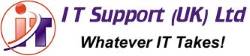Disable Chrome built-in password manager
If you often use the same websites, you’ll notice Chrome asks whether you want it to remember your login details.
But if you use an external password manager, saving passwords in both can be confusing and cause conflict.
We recommend you turn off Chrome’s built-in password manager. Here’s how.
• Click your Chrome menu in the taskbar
• Select Settings
• In the Autofill section, select Passwords
• Toggle off the settings for both ‘Offer to save passwords’ and ‘Auto Sign-in’
• And finally, once all of your passwords are safely stored in your password manager, remember to delete them from Chrome
If you don’t have a password manager yet, they’re one of our most highly recommended tools.
Your manager will generate long random passwords, remember them for you, and automatically fill in login boxes.
It’s a smart way to stay safe. If you want to know which password manager we recommend, get in touch.